[Galaxy] How to Turn Off the Install Unknown Apps Option
Let’s find out how to deny permission granted while installing the theme.
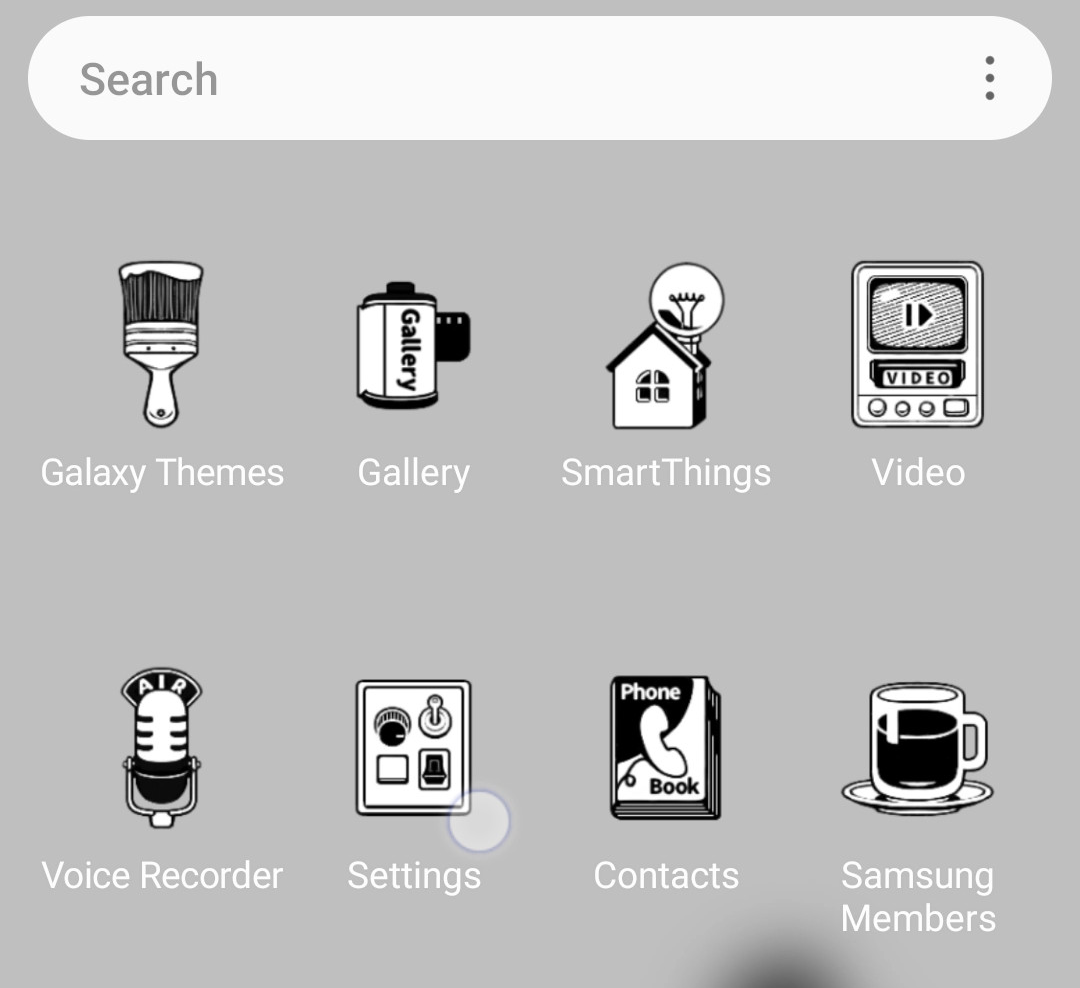
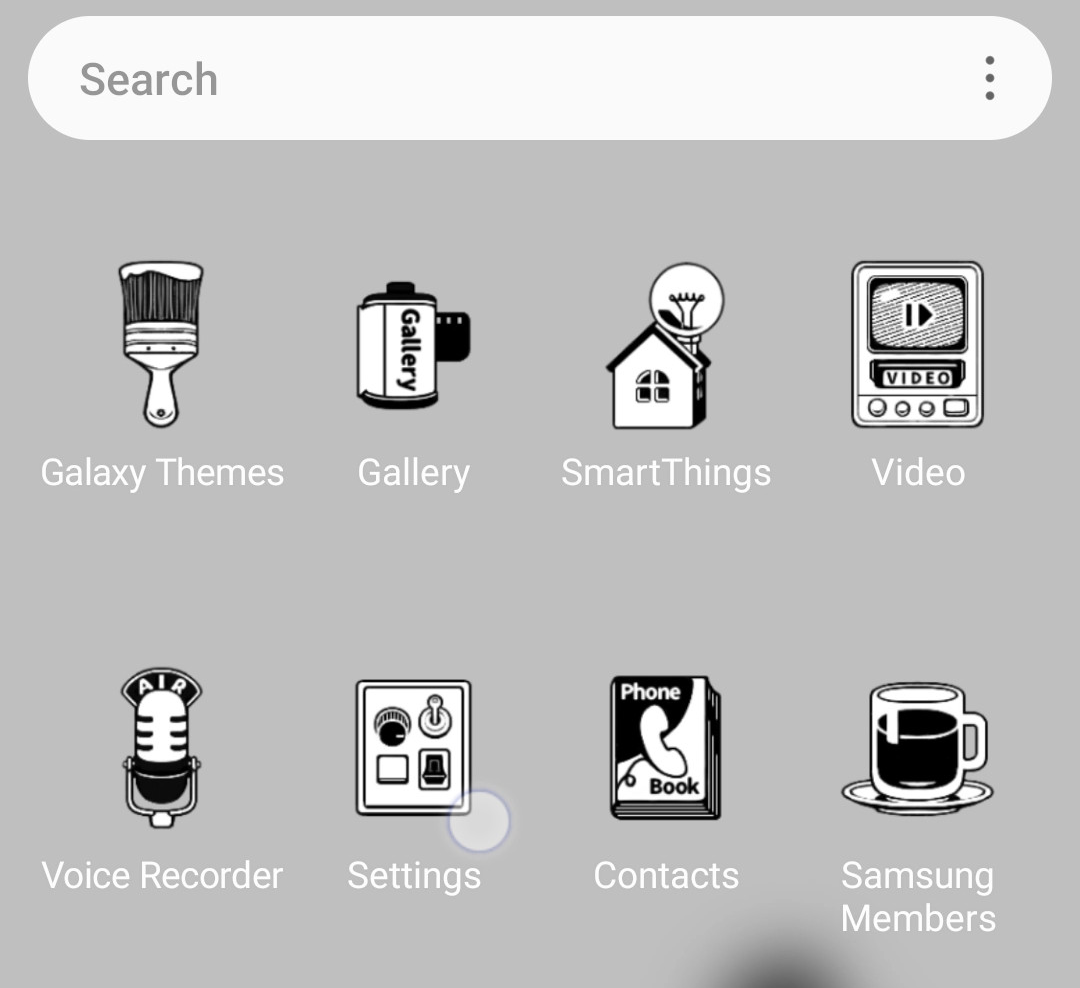
1. Go to ‘Settings’ in the app drawer.
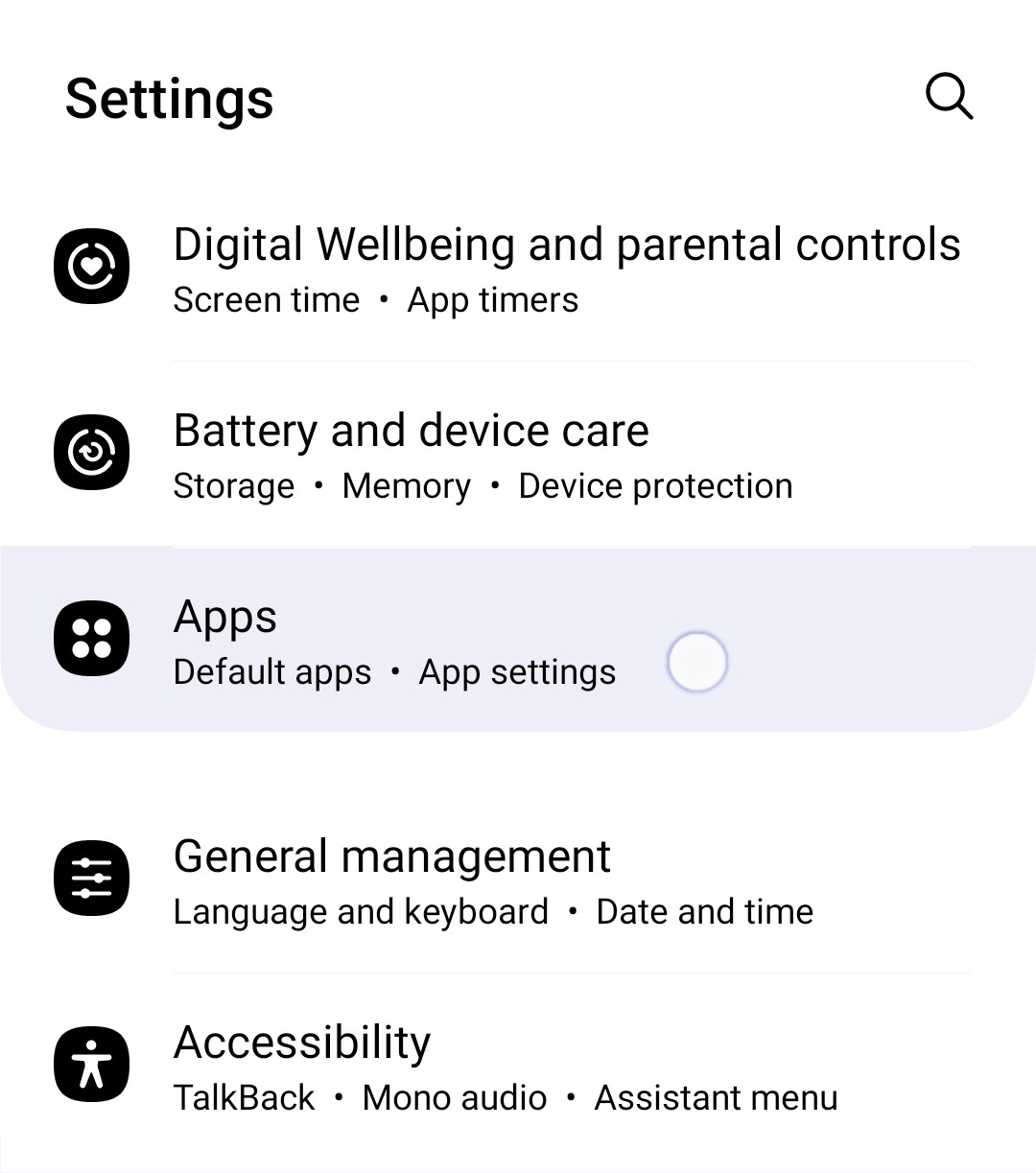
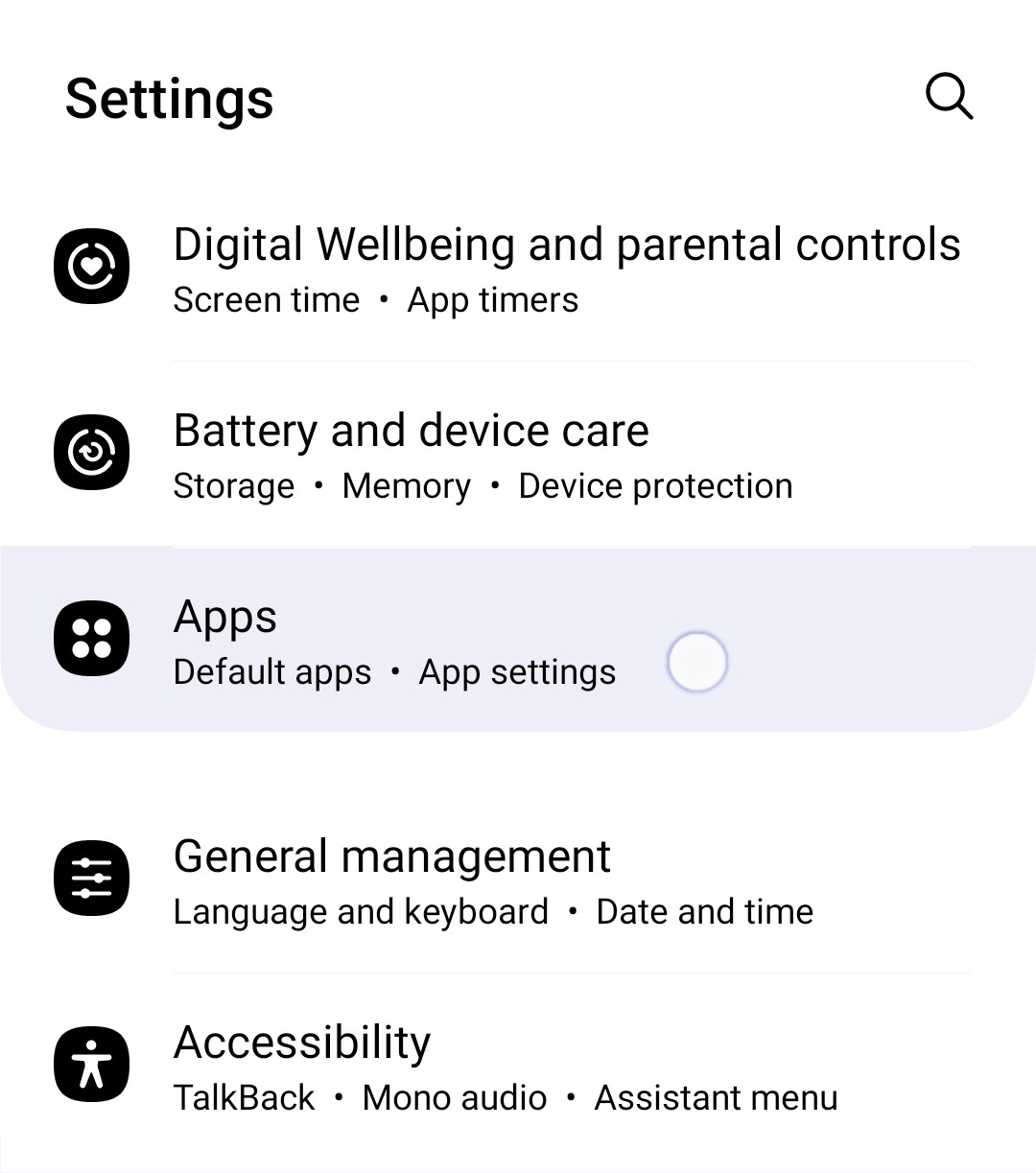
2. Press the ‘Apps’ menu in Settings.
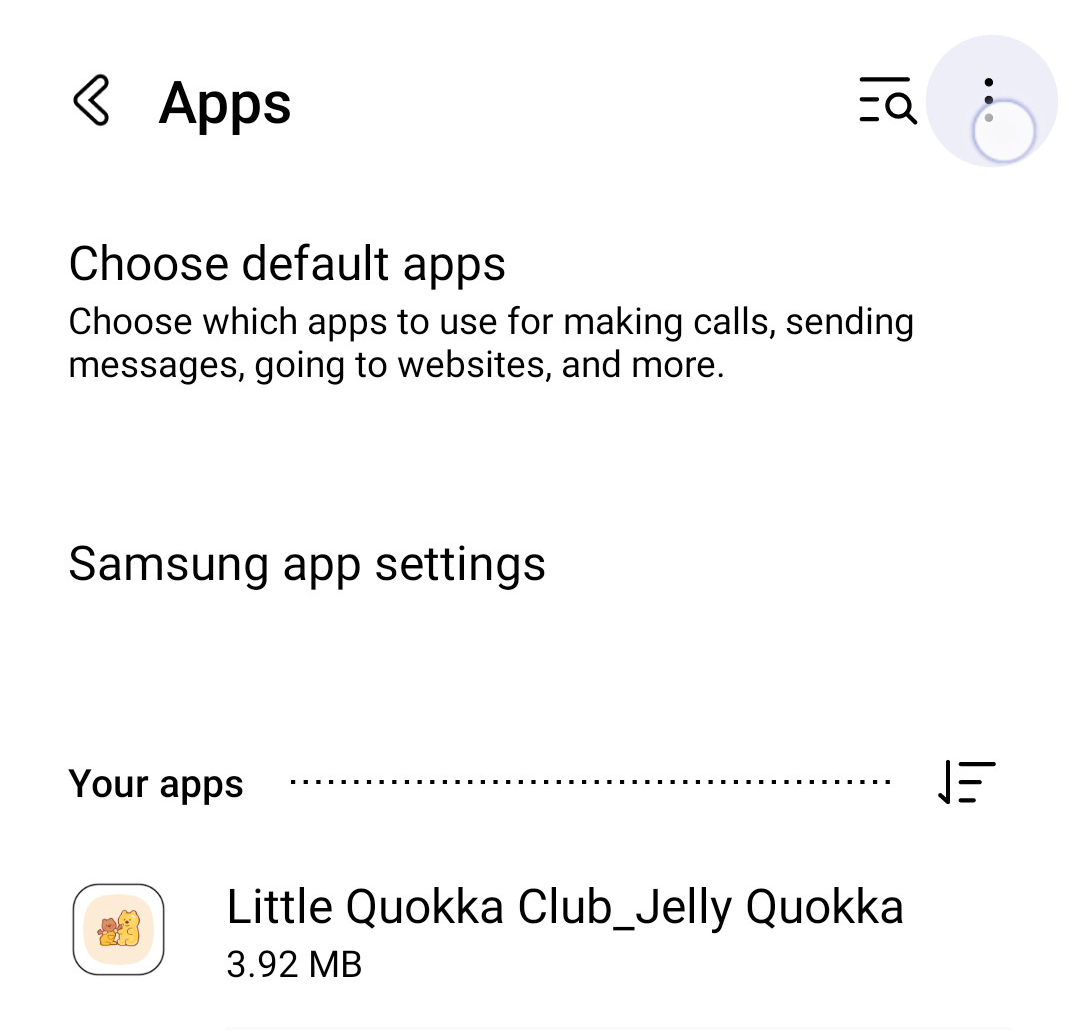
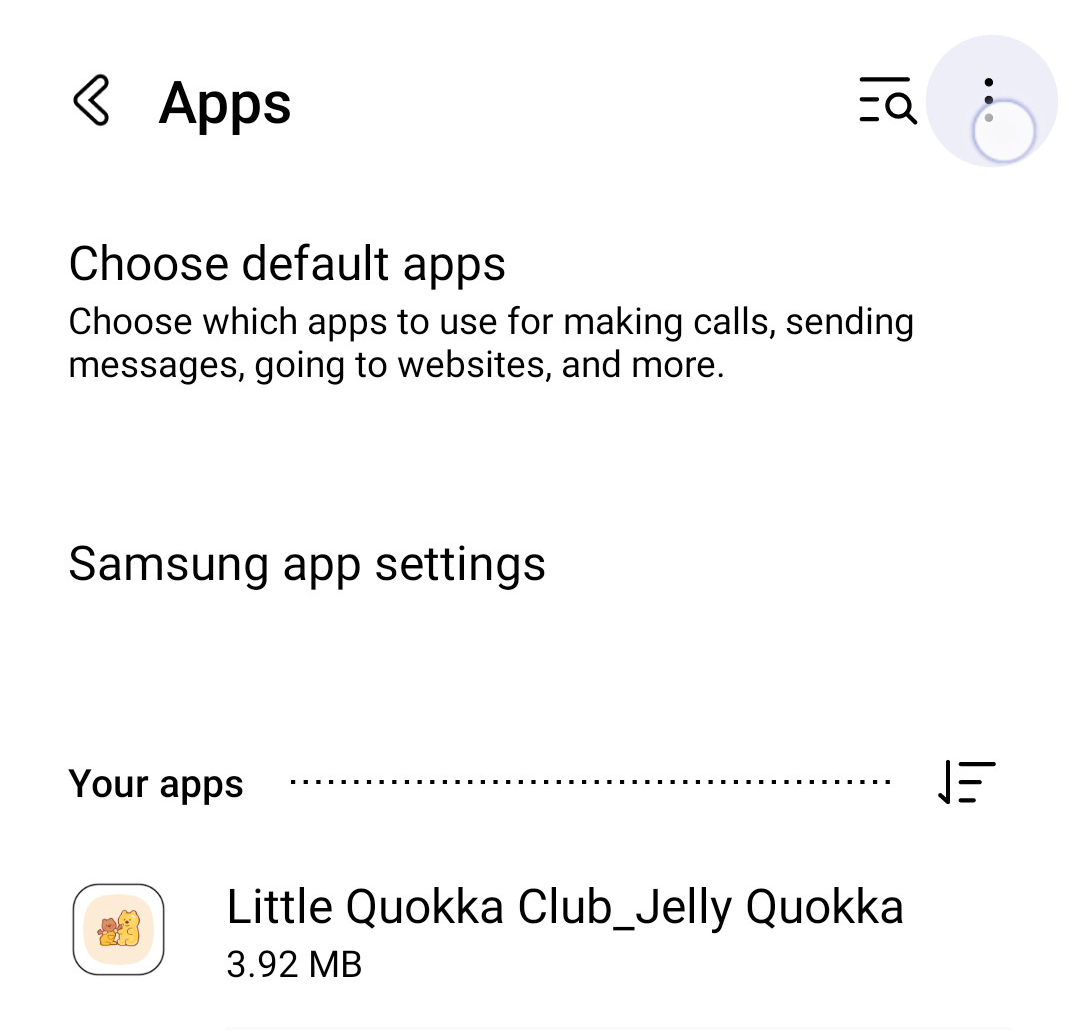
3. On the ‘Applications’ page, click the hamburger button (three-dot button) on the top right.
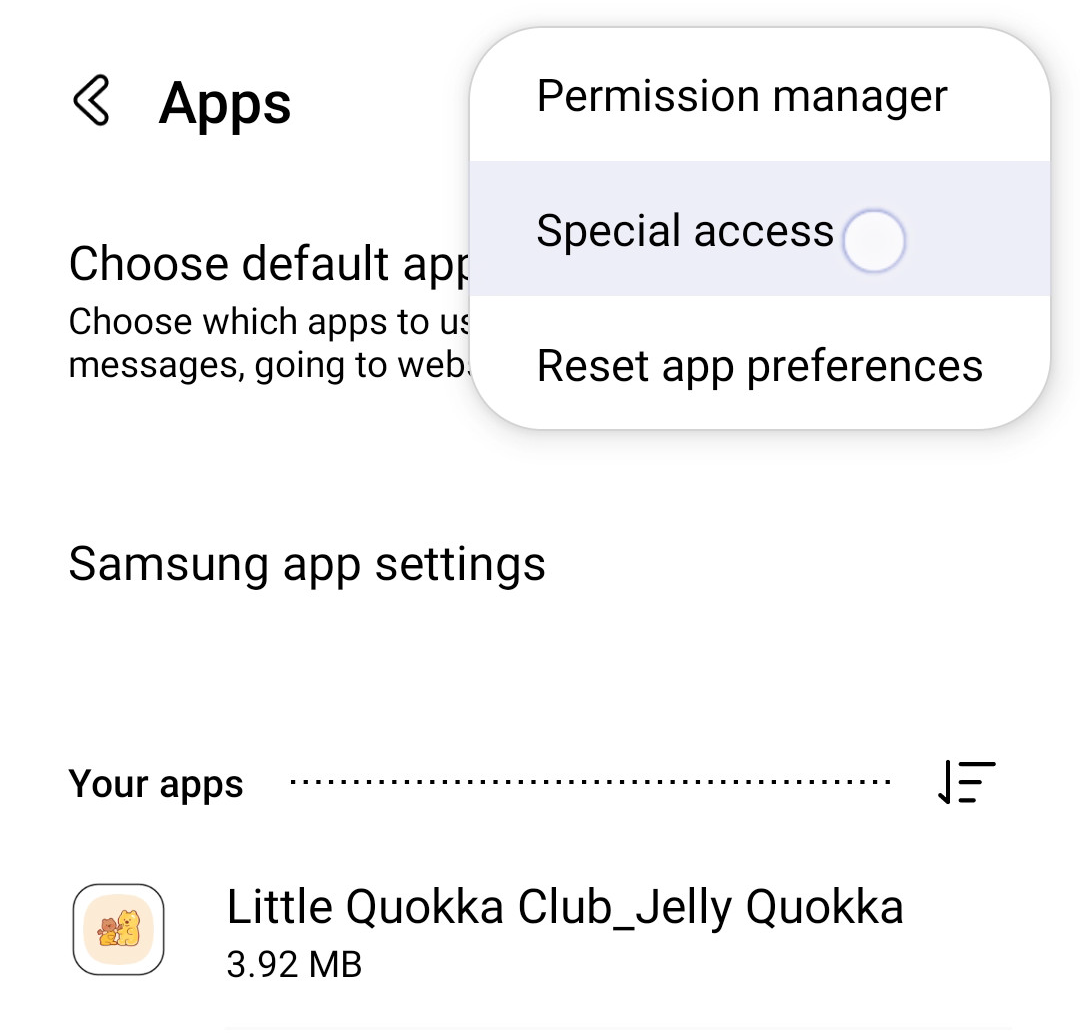
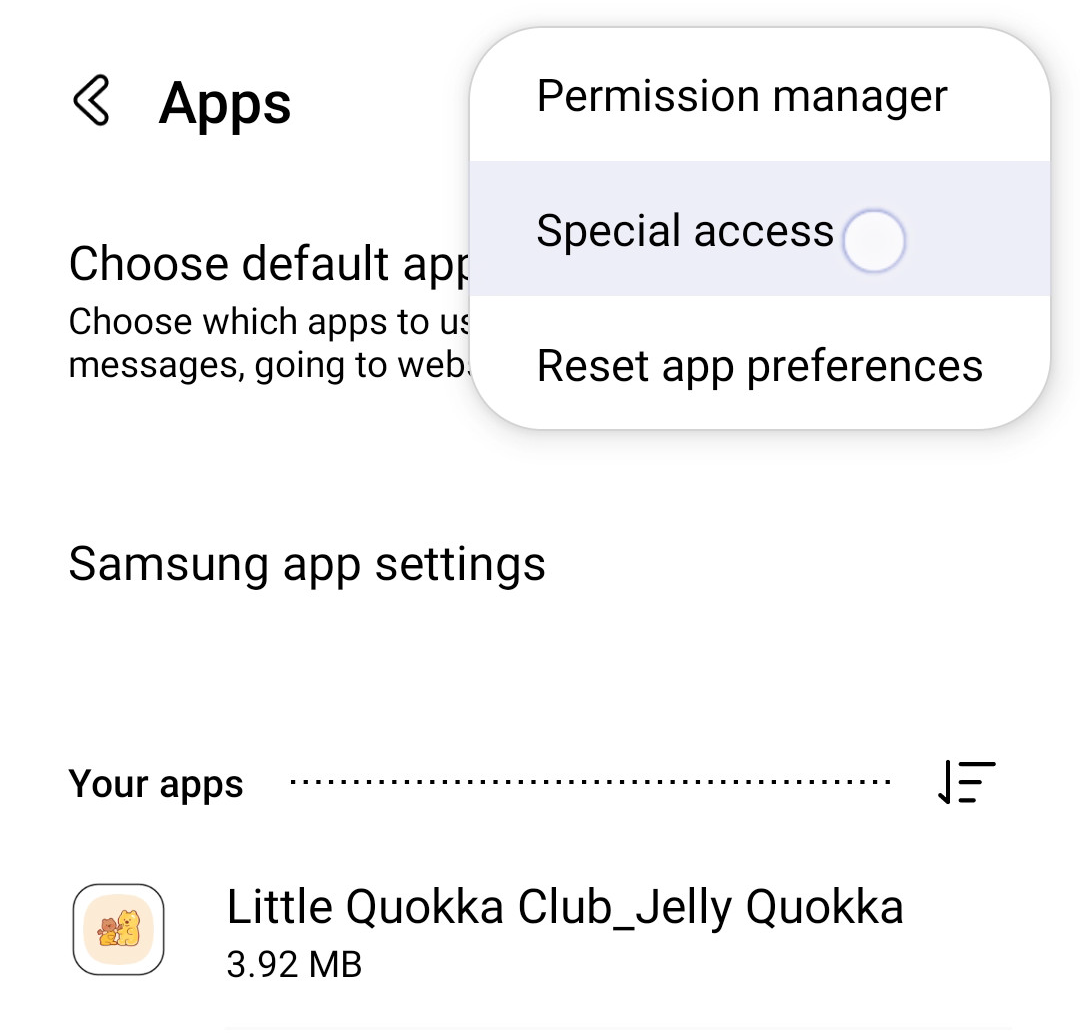
4. Press [Special Access].
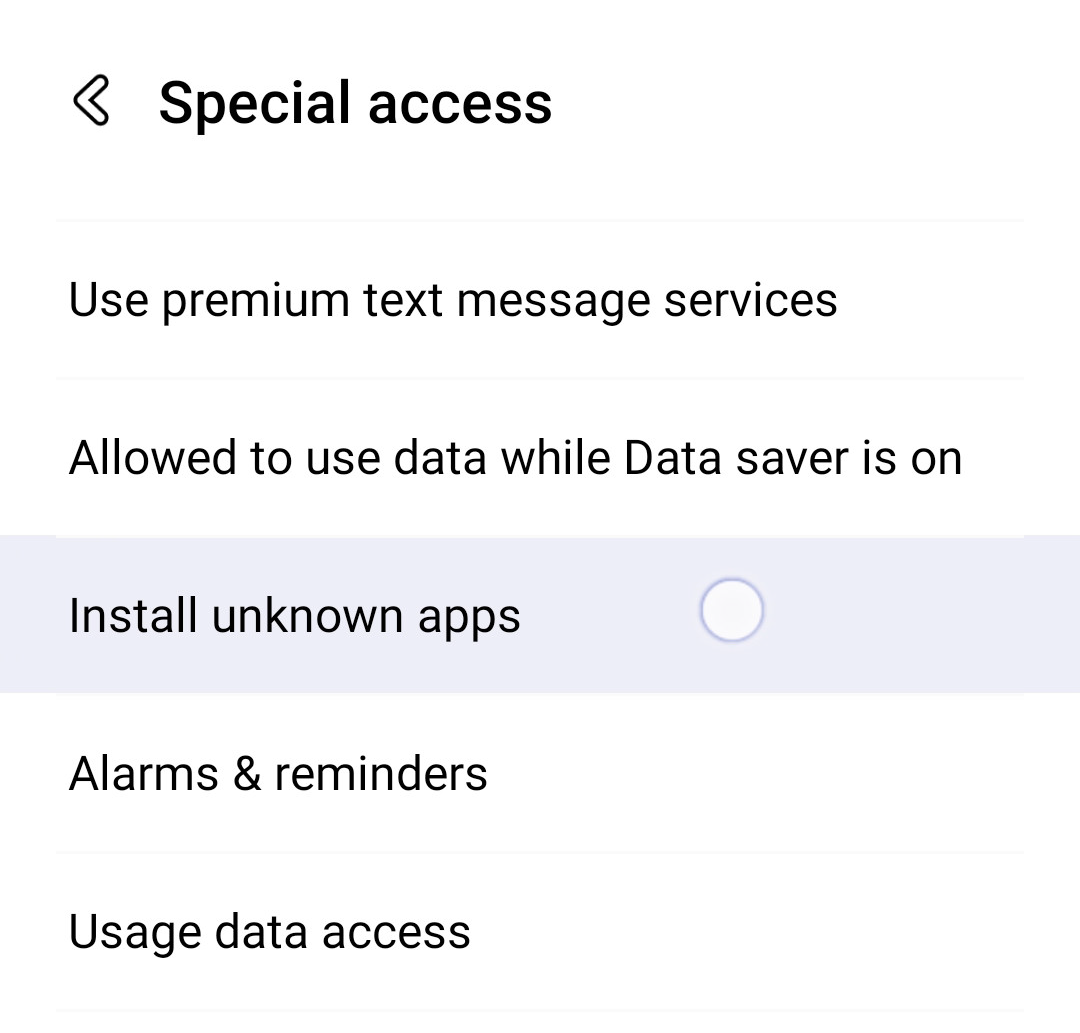
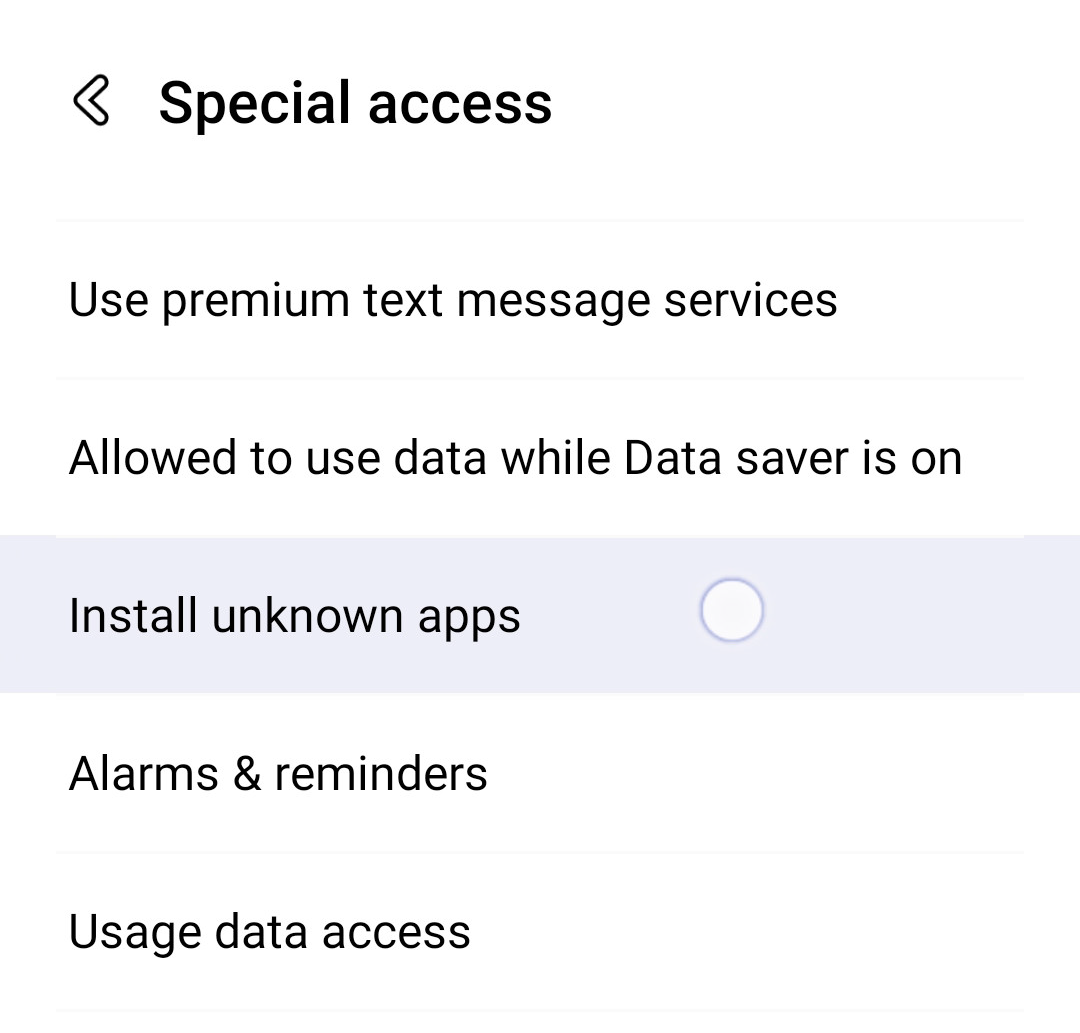
5. Press ‘Install unknown apps’.
6. Turn off the switch located to the right to the app to disable it.




